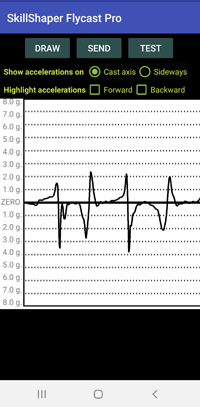cell (914) 572-0454
email lang@SkillShaper.com
Using the Smart Phone App
Phone alone
Why: To get the feel of good casting strokes, to practice them and develop the muscle memory of efficient, effective casting.
Where: Anywhere: indoors or out.
How: Hold the phone as if it were the grip of a flyrod - and pantomime a cast. Listen to it. You will hear its accelerations along one or more axes.
Select a Skill (optional)
If you want to change the type of feedback for SkillShaper to produce, click on the [SETTINGS] button on the bottom of the screens and select one of the checkboxes that appear.
"Main Stroke" is the default skill setting,
selected automatically if you don't change it by hand. It sets
SkillShaper to reflect the force (acceleration) of your phone along
the path of your cast, throughout your whole stroke. The more the
force: the higher the pitch and louder the sound will be.
Being able to make your strokes start slowly and accelerate smoothly
to a crisp stop is the key to an efficient cast. It translates into
making longer casts and less effort. Doing it over and over, listing
to your movements as you make them, you will develop muscle memory
that will enable you to cast without thinking about it - and focus
on the fishing instead.
"Straight lines" If you want to hear it when your stroke is veering sideways, select the "Sideways" skill option. Now you will hear a high-pitched tone as the stroke veers to one side or the other. To develop the muscle memory of a straight cast stroke, practice casting until you hear no sound at all.
"Stops" To hear only what is happening
when you are stopping your strokes, select the "Stroke Stops"
skill setting. There will now be no sound during the the main portions of
your back- and fore-strokes, but you will hear it when you put on the
brakes at the end.
Sharper stops will make higher pitches than softer ones. And other
things being equal, the cast with a sharper stop will be one with a
tighter loop. Controlling the size of your loops by controlling the
crispness of your stops is a critical skill, especially when casting
in a wind or reaching for distance.
(Optional) Pair with a smart watch
You can pair an Android watch with your phone and have the watch's accelerometer serve as the phone's movement sensor - bypassing the one in the phone. Strap the watch to a fly rod, and hear it while casting a real fly line.
You might do this for several reasons:
1. No speaker. Some smart watches do not have an
internal speaker. The phone can play the sounds of your casts so you
can hear them.
2. More volume. You want the sound to be louder
than the watch speakers can make - perhaps so others can hear your
casts while you are casting.
3. Data. (To be available in future releases of the
Phone App). If you want a data file of casting
sessions for later review and analysis. The phone app can create a
text file from the sensor data and send it to your email account.
There you can store it, look it over, and perhaps analyze it with
our SkillShaper Desktop Analysis app.
Start up a casting session
For Phone Alone:
Tap the green START button on
the phone.
This turns on the accelerometer and starts the sound-playing program
For Paired Phone & Watch.
1. Launch the phone app and tap START.
2. Launch the phone app
3. Tap the [Start] button on the phone when you are ready to start casting.
NOTE - if you use the phone to play the audio from the watch, you may experiece brief periods of audio lag. The happens because of other apps in the background that cause a temprary processing delay. Normal responsiveness will resume shortly. So either wait until it does, or go to the watch app and set it so that the watch plays the audio and the phone stays silent.
Lag is not a problem when using either the phone alone or the watch alone.
Begin Casting
Start moving the phone or the rod around, you will hear sound, and you will see numbers changing on the screen. These are the accelerometer eadings (in gravity units) on the 3 axes of space, relative to the face of the phone or watch: left/right, up/down and close/far.
For a phone held as in the illustration on the right, movement along the direction of the cast stroke is reflected by the X axis (left/right on the phone face)
For a watch mounted on the top of a rod shaft, cast stroke
movement is reflected by Z-Axis sensor readings.
Begin casting - and listen to your movements.
Stop a session
Press STOP
Study the chart
Tap the [Data] button to see an acceleration chart of the just
completed casting session. Accelerations in one direction will be
above the line, and in the other direction, below.
The chart will show very clearly whether your acceleration increased
smoothly from start to finish, and whether your stop was sharp, and
whether your casts followed a straight line. Study this chart to see
what you especially need to practice.
Grab the chart - and send it home
Use your phone's screen-capture function to grab a picture of the cast chart and follow the email link to send it to your email address so you can save it for later.
Save the data
You can email a data file for the session to your desktop for later review and analysis. From the Chart page, press the SEND Wait a few seconds while the phone's app processes the data and creates a data file attachment. Follow the instructions to email it to the email address of your choice.
Be sure to obey the "Pease Wait" messages before proceeding at each step!
Close the app
Click on the "QUIT" button.
Smart phone app
Item Needed: Smart phone (Android or iPhone) with SkillShaper app
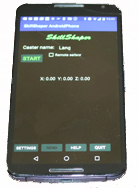
Phone alone grip: held like a rod grip

When session has been stopped, Tap the "Data" button.
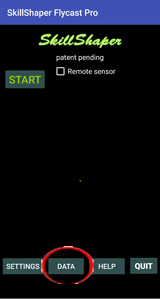
Click the "Draw" button to draw the Session Chart